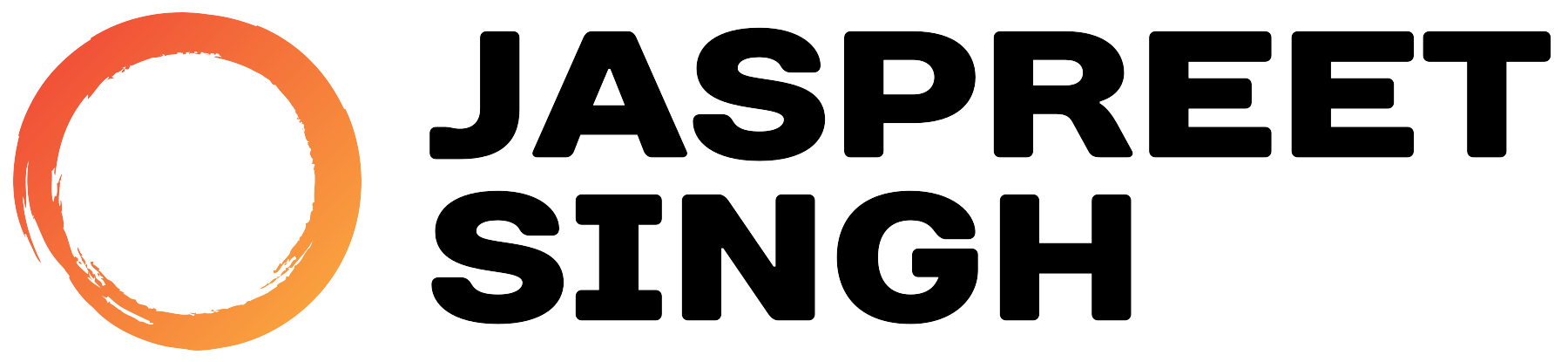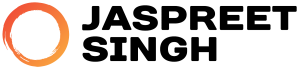Introduction: IPv6 adoption is crucial for maintaining seamless connectivity and future-proofing server infrastructure. IPv4 addresses are depleting rapidly, making the transition to IPv6 imperative. This guide walks you through the process of enabling IPv6 support on the CentOS Web Panel (CWP) for essential services like Postfix, Dovecot, Apache, and Nginx Reverse Proxy.
Prerequisite: Apache with Nginx Proxy and PHP-FPM
Before proceeding with the configuration steps outlined in this guide, ensure that your server environment includes Apache with Nginx Proxy and PHP-FPM running on Apache. This setup is a prerequisite for implementing the IPv6 support described herein. If you haven’t configured your server with this setup yet, please do so before continuing with the steps outlined in this guide.
Step 1: Verify IPv6 Availability Before proceeding, ensure your server and network infrastructure support IPv6. Most modern hosting providers offer IPv6 addresses. Confirm this in your server’s network settings or contact your provider.
Step 2: Configure CWP Panel Settings In the CWP Panel’s WebServer Settings, access Main Settings and enable IPv6 support.
Step 3: Configure Postfix for IPv6 Edit Postfix’s configuration file (/etc/postfix/main.cf) to support both IPv4 and IPv6:
Add the following line to enable the selection of IPv4 or IPv6 addresses for SMTP connections based on availability:
Save and restart Postfix:
Step 4: Configure Dovecot for IPv6 In Dovecot’s configuration file (/etc/dovecot/dovecot.conf), ensure it listens on any available address:
Save and restart Dovecot:
Step 5: Configure Apache and Nginx Reverse Proxy Adjust Apache and Nginx configuration files to listen on any available address, including IPv6. Restart both services.
Step 6: Verify IPv6 Connectivity Confirm IPv6 connectivity using tools like ping6 and traceroute6 after completing the configurations.
Additional Steps for Nginx Configuration: Enhance IPv6 support by modifying the PHP vhost templates used by Nginx.
Finding the Template Files: Locate Nginx vhost templates at /usr/local/cwpsrv/htdocs/resources/conf/web_servers/vhosts/nginx.
Creating Custom Templates: Create copies of default.tpl of HTTP and default.stpl of HTTPS and name these two new templates: default-custom.tpl for HTTP and default-custom.stpl for HTTPS.
Modifying Templates: Add IPv6 addresses below the existing IPv4 addresses for the domain, webmail, and mail subdomains.
Configuring Nginx for Domain:
Configuring Nginx for Webmail Subdomain:
Configuring Nginx for Mail Subdomain:
Configuring Nginx for HTTPS:
Configuring Nginx for HTTPS Webmail Subdomain:
Configuring Nginx for HTTPS Mail Subdomain:
Template Selection and Implementation: In the CWP admin panel, navigate to Webserver Settings and select the custom Nginx vhost template. Enable “rebuild all vhosts on save” to apply changes. Resolve conflicts by deleting any conflicting configurations in the Webserver Domain Configuration.
Finalizing Changes: Restart the Nginx service from the CWP admin panel to activate the changes.
By following these comprehensive steps, you can successfully enhance IPv6 support on your CWP Panel, ensuring uninterrupted connectivity and future scalability for your server infrastructure.
Verifying DNS Configuration for IPv6 Connectivity: After completing the configurations, ensure that your IPv6 addresses are properly configured in your DNS settings to enable their resolution. Without proper DNS configuration, IPv6 connectivity may not function as expected. Update your DNS records to include IPv6 addresses for your domain, subdomains, and mail servers to ensure seamless connectivity over IPv6.
By following these comprehensive steps, you can successfully enhance IPv6 support on your CWP Panel, ensuring uninterrupted connectivity and future scalability for your server infrastructure.