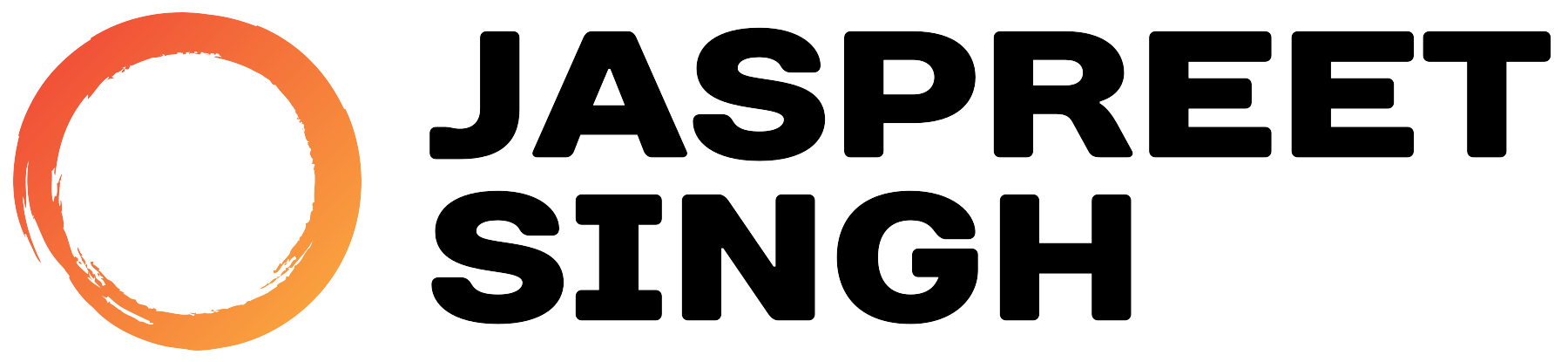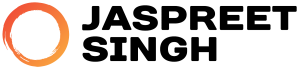Introduction
Hyper-V, Microsoft’s powerful virtualization platform, supports seamless integration with Linux guest operating systems using Hyper-V Integration Services. This guide provides detailed steps to configure Rocky Linux for optimal performance on Hyper-V, including support for both AMD and Intel processors. We’ll also provide a handy Bash script to automate the setup process.
Prerequisites
- A Hyper-V host with Windows Server or Windows 10/11 (Pro/Enterprise).
- A running Rocky Linux VM.
- Basic knowledge of Linux commands.
- Administrative access to both the Hyper-V host and the guest VM.
Step 1: Update Rocky Linux
Keeping the system updated ensures compatibility and stability. Log in to your VM and run:
sudo dnf update -yStep 2: Install Hyper-V Integration Services
The hyperv-daemons package provides the necessary services for Linux VMs on Hyper-V.
Install the Required Packages:
sudo dnf install -y hyperv-daemons hyperv-toolsStep 3: Load Kernel Modules
Rocky Linux comes with built-in support for Hyper-V kernel modules, which enhance the VM’s functionality.
Load the Kernel Modules:
sudo modprobe hv_vmbussudo modprobe hv_netvscsudo modprobe hv_storvsc
Configure Automatic Loading:
Add the following lines to /etc/modules-load.d/hyperv.conf:
echo -e "hv_vmbus\nhv_netvsc\nhv_storvsc" | sudo tee /etc/modules-load.d/hyperv.confStep 4: Verify Integration
- On the Hyper-V Manager, check that all Integration Services (e.g., Time Synchronization, Heartbeat, Shutdown) are enabled.
- Verify logs to ensure services are running:
sudo journalctl -u hypervkvpd.service
sudo journalctl -u hypervvssd.service
sudo journalctl -u hypervfcopyd.serviceStep 5: Performance Tweaks for AMD and Intel
Both AMD and Intel processors work seamlessly with Hyper-V when properly configured.
AMD-Specific Settings:
Ensure AMD-V is enabled in the BIOS/UEFI.
Intel-Specific Settings:
Ensure Intel VT-x is enabled in the BIOS/UEFI.
Additionally, confirm nested virtualization support:
sudo dmesg | grep -i nestedBash Script: Automate the Integration
Save the following script as hyperv_setup.sh and make it executable.
Script: hyperv_setup.sh
#!/bin/bash# Update the systemecho "Updating the system..."sudo dnf update -y# Install Hyper-V tools and daemonsecho "Installing Hyper-V tools and daemons..."sudo dnf install -y hyperv-daemons hyperv-tools# Load and configure kernel modulesecho "Loading Hyper-V kernel modules..."sudo modprobe hv_vmbus hv_netvsc hv_storvscecho -e "hv_vmbus\nhv_netvsc\nhv_storvsc" | sudo tee /etc/modules-load.d/hyperv.conf# Verify servicesecho "Verifying services..."sudo systemctl status hypervkvpd.servicesudo systemctl status hypervvssd.servicesudo systemctl status hypervfcopyd.serviceecho "Hyper-V integration setup completed!"
Execute the Script:
chmod +x hyperv_setup.shsudo ./hyperv_setup.sh
Conclusion
By following this guide or using the automation script, your Rocky Linux guest on Hyper-V will fully integrate, enabling features like dynamic memory, enhanced device support, and efficient communication with the Hyper-V host. This setup ensures optimal performance for both AMD and Intel systems.