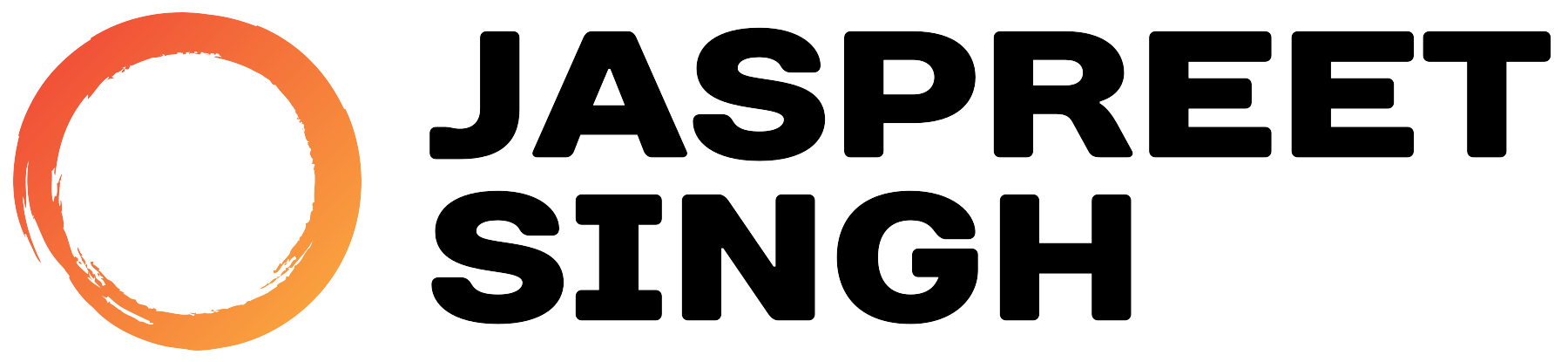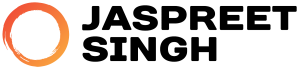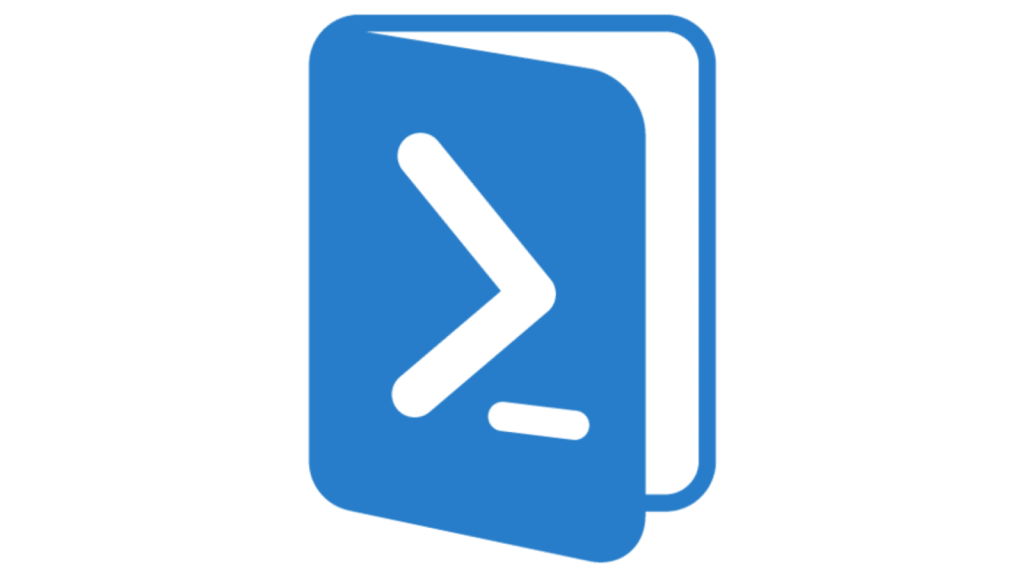The Windows Package Manager (also known as Winget) is a command-line tool designed to help users install, manage, and update software easily on Windows. With its growing popularity, Winget is now an essential tool for developers, system administrators, and tech-savvy users to streamline the process of software management without needing to manually download installers or navigate through installation wizards.
Table of Contents
- Introduction to Winget
- Installing Winget
- Basic Winget Commands
- Search for Packages
- Install Software
- List Installed Applications
- Uninstall Software
- Managing Updates with Winget
- Checking for Updates
- Updating Installed Software
- Setting Automatic Updates
- Handling Update Failures and Errors
- Advanced Tips and Tricks
- Conclusion
Introduction to Winget
Winget simplifies package management in Windows. It fetches software directly from repositories, providing a seamless, hassle-free experience for installing and managing software. This is very similar to package managers like apt (Linux) or brew (macOS).
Installing Winget
Before you can start using Winget, you need to ensure it is installed on your system. Windows 10 (version 1809 and later) and Windows 11 come with Winget pre-installed via the App Installer package. However, if it’s missing or out-of-date, you can install it from the Microsoft Store.
- Open the Microsoft Store.
- Search for “App Installer.”
- Click Install or Update.
Once installed, you can verify by opening a terminal (CMD or PowerShell) and running:
If Winget is installed, this will return the version number.
Basic Winget Commands
Let’s explore the core functionalities of Winget:
1. Search for Packages
To search for an application:
For example, to search for Google Chrome:
This will return the available versions and package information.
2. Install Software
To install a package:
For instance, to install Google Chrome:
Winget will download and install the software silently in the background.
3. List Installed Applications
To list all installed applications on your machine:
This provides a comprehensive list of installed software and their versions.
4. Uninstall Software
To remove a package:
For example, to uninstall VLC media player:
Managing Updates with Winget
Managing software updates is one of the most powerful features of Winget. It simplifies the process by allowing you to check for updates across all installed applications and update them in one go.
1. Checking for Updates
To check if any installed software has updates available:
Winget will compare the installed versions of your applications with the latest available versions and display a list of updatable packages.
Here’s an example output:
2. Updating Installed Software
To update all software at once:
Alternatively, if you only want to update a specific application, you can specify its name or package ID:
For example, to update VLC media player:
3. Setting Automatic Updates
While Winget doesn’t natively support automatic updates as of now, you can schedule a script using Task Scheduler to automate the update process.
- Open Task Scheduler.
- Create a new task.
- In the Action tab, add the following command:
winget upgrade --all --silent - Set a frequency for the task (e.g., daily or weekly) under the Triggers tab.
This will ensure that your system stays updated without requiring manual intervention.
4. Handling Update Failures and Errors
While updating software via Winget is usually smooth, sometimes you may run into errors. Here are some common errors and how to resolve them:
- Network Issues: Ensure you have an active and stable internet connection.
- Permission Issues: Some packages may require elevated privileges to update. If you encounter permission errors, run your terminal as an administrator.
winget upgrade --all --silent - Partial Upgrades: If an update partially fails or hangs, you can retry the command for the specific package, or restart the system and try again.
In case of persistent errors, consult the Winget GitHub issues page or check for specific logs using:
winget --logAdvanced Tips and Tricks
- Install from a specific source: Winget allows you to specify a particular repository for fetching packages. You can use the
--sourceflag to fetch from a custom repository.winget install <package_name> --source <source_name> - Silent Installation: You can use the
--silentflag to avoid any prompts or manual inputs during installation.winget install <package_name> --silent - Export and Import Software List: You can export a list of installed software and re-import it on a different system, which is useful for setting up a new machine or restoring a setup.
- Export:
winget export -o software_list.json - Import:
winget import software_list.json
- Export:
Conclusion
Winget is a powerful tool for simplifying software management on Windows. Whether you’re installing new software, managing updates, or handling uninstallations, Winget makes it fast and efficient. With this guide, you should now have a thorough understanding of how to use Winget effectively, especially for managing updates, which is crucial for keeping your system secure and optimized.
By leveraging advanced techniques such as scheduled tasks and silent updates, you can make your system even more automated and user-friendly. Happy package managing!